To navigate to the Settings page, click on the dropdown menu on the top-right corner of your Sidekick homepage, and select Settings from the options.

Here, you will see five different tabs on the left-side panel of the page: Integrations, Profile, Users, Billing, and Global Settings.
Let’s walk through the Users setting.
The Users section shows you a list of all the existing Users from your organization that have access to your Sidekick account. You can invite additional users from your organisation by clicking on the Invite Team Member button at the bottom of this page.
To do this, you will need to enter the person’s Email ID, and assign a Role Name to them.

Here is an overview of the Role Name options:
1. Billing Admin: This Role Name is assigned by default, to the first person from a specific organization’s domain name who creates an account on Sidekick.
- This is a super admin access for the entire Sidekick platform, including the Billing and ZoomInfo Integration pages.
- Billing Admins have the option to assign the Billing Admin role to another User in their organization.
- Billing Admins have access to change the Role Name for other Users in their organization.
2. Owner: This Role Name has full admin access to the Sidekick platform, except for the Billing and ZoomInfo Integration pages.
3. Guest: When someone creates a Sidekick account from an organization’s domain name that already exists on Sidekick, they will automatically get added to that organization’s Sidekick account as a new user, and be assigned the Guest Role Name by default.
- The Billing Admin will then get an approval request to approve the new user’s Sidekick account.
- Once approved, the Guest user will automatically be updated to the Account Type selected for them by the Billing Admin.
Note: If you just signed up on Sidekick and see the following screen, this means your account approval is pending with your Organization’s Sidekick Admin. To expedite this process, please ask them to login to their Sidekick account and approve your request.
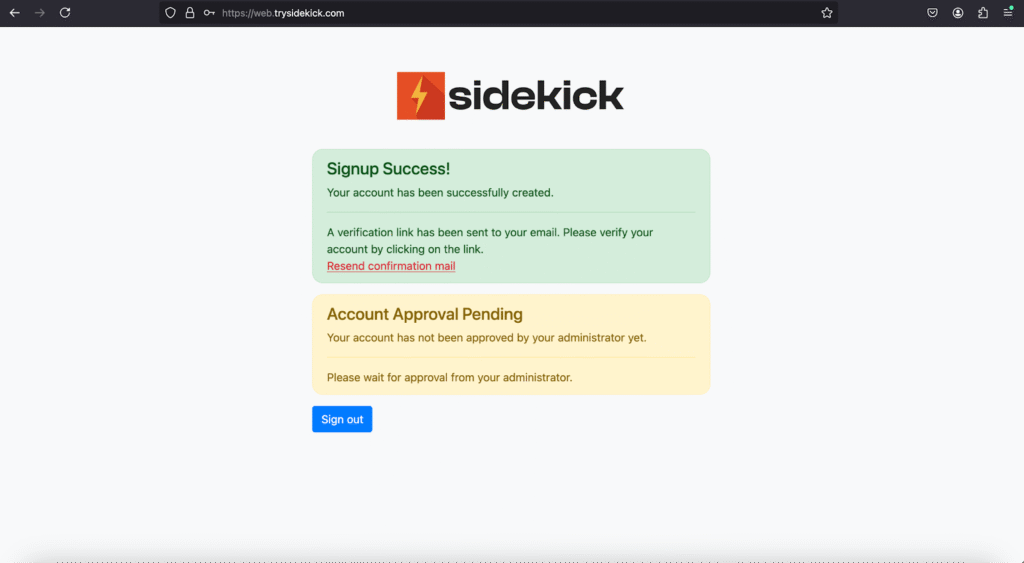
If you have any questions or need assistance, feel free to connect with our team at contact@trysidekick.com or book a call with us here.