This workflow type is especially helpful if you want to trigger actions, tasks or HubSpot updates based on a meeting’s start or end time. It’s also super useful for helping your Reps with meeting prep right inside Slack/ MS Teams.
In this article, we’ll walk through the steps of how to create meeting workflows on Sidekick. We’ll also dive deeper into how you can create a new template for meeting workflows from scratch, including the steps to insert associated object properties.
Follow these steps to use Meeting Triggers in Sidekick’s Event-Based Workflows:
Step 1: Navigate to the new workflow creation page by clicking on Workflows on the top panel of your Sidekick homepage, then click on the Create New Workflow button on the top-right corner of your Workflows page. This will open up the new workflow creation page.

Step 2: Under the Workflow Settings section, choose Meeting as the Object Type and Event Based as the Trigger Type.
Step 3: Under the Workflow Details section, fill the following fields:
- Name & Description: Add a Name and Description for your workflow, so it’s easy to find in your list of workflows when you need it.
- Add a filter: Filters on Sidekick work exactly like filters on HubSpot. You can add filters on Object Properties if you want to only trigger the workflow for certain records that meet the set filter criteria. For example, trigger this workflow only for Sales meetings and not other internal meetings.
Step 4: Under the When should this Workflow trigger section, define your meeting trigger:
- Property: Select if you want this workflow to trigger based on a Meeting’s start time or Meeting’s end time.
- Lead Time Type: Select whether you want this workflow to trigger before or after your chosen property trigger (meeting start/end time).
- Time Offset: Define how much of a time lag you want between the meeting start/ end time and Sidekick triggering this workflow.
Step 5: In the Choose template for message section, use the dropdown menu to select from your list of existing message templates. Only compatible templates will be visible here, i.e. templates with the same Object Type (Meeting) and Trigger Type (Event Based). If you need to make quick tweaks to the chosen template, click on the Edit button. Click on the Message Preview button to see how the message will appear on your Slack/ MS Teams.
Step 6: Under the Choose where this should be sent section, select where you want Sidekick to send messages for this workflow on Slack/ MS Teams:
- Channel: This will show a list of all the available public Channels for Sidekick to post on.
- Owner Type: If you want to route the message as a Direct Message on Slack/ MS Teams to the Object owner, choose Owner. This will allow you to choose HubSpot owner properties to route the message to.
- Direct Message: This will populate a list of all the users you can choose to Direct Message.
Step 7: Click on Create Workflow at the bottom of the page to save your workflow.
Step 8: You’ll need to turn this specific workflow on if you want to start using it, which can be done from the Workflows page.
Walkthrough For Creating A New Template For Event-Based Meeting Workflows:
If you’d like to create a new template for this workflow from scratch, click on the blue New Template button under the Choose template for message section. This will take you to the New Template page.
Let’s take an example. Say you want to create an Event Based Workflow which sends a Slack message every time a meeting ends. You can include action buttons in Sidekick’s message that prompt your sales team to update the meeting outcome, add notes, and also update associated contact, company or deal properties.
Here are the steps to create this Template:
Step 1: Template Settings:
- Destination: Slack
- Object Type: Meeting
- Trigger Type: Event Based
Step 2: Template Details:
- Next, in the Template Details section, add a Name and Description for your Template, so it’s easy to find in your list of Templates when you need it.
- The Content data field is not editable by default and you don’t really need to use it.
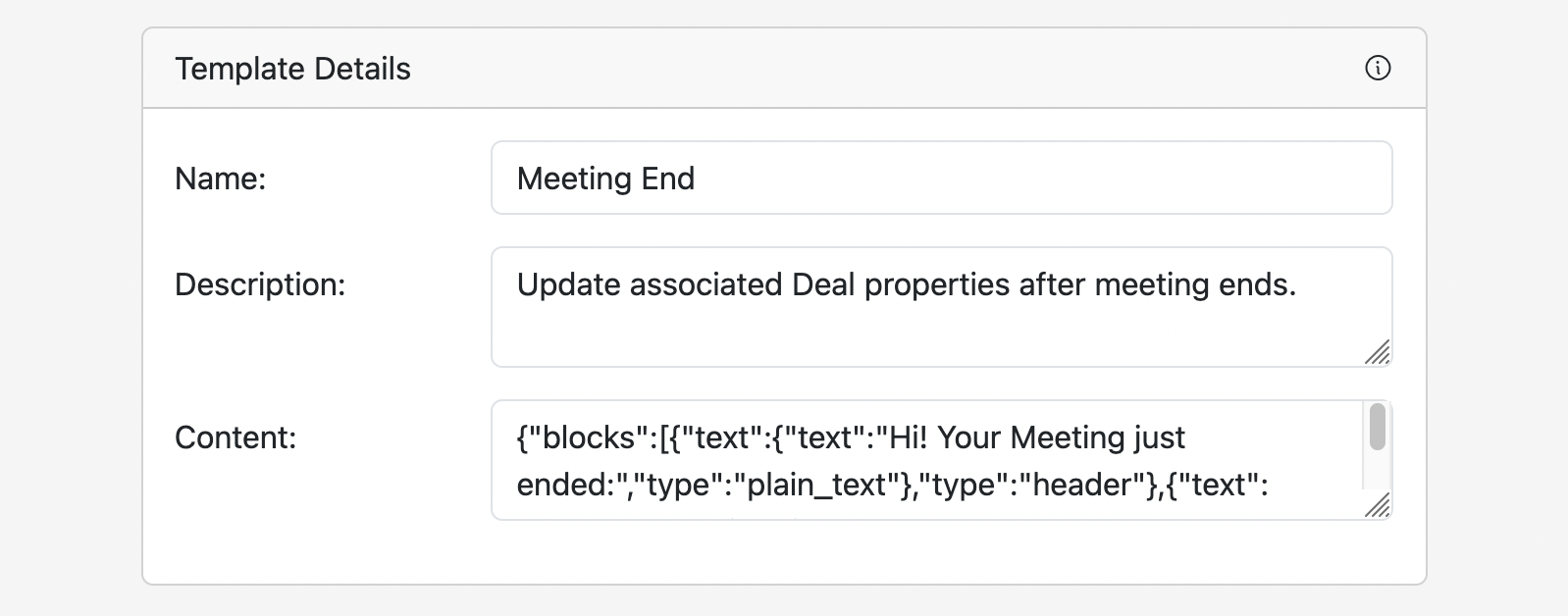
Step 3: Template Contents: This is how Sidekick’s message will appear on Slack. Add a Header and Body text to provide context about the purpose of the message, and Call To Action buttons through which properties will get updated back in HubSpot.
- Header: This could read something like “Hi! Your Meeting just ended:”
- Body: Here, you could add the Meeting Title, Attendees Names and email IDs, as well as names of associated companies and deals. To do this, click on Insert HubSpot Property and select the desired Properties from the dropdown menu.
- Call to Action: The CTA section enables the message receivers to use action buttons to update data back on HubSpot from the Slack/ MS Teams message they receive. You can add as many CTAs as you want here. All the standard or custom HubSpot Properties that exist in your CRM will be available to choose from.
For example, you could insert CTAs such as add meeting outcome, add a note, and add a hyperlink redirecting to that object in HubSpot. For this, select Property Update from the first dropdown. Then select the relevant HubSpot Property from the second dropdown. Then add a brief message with your CTA.
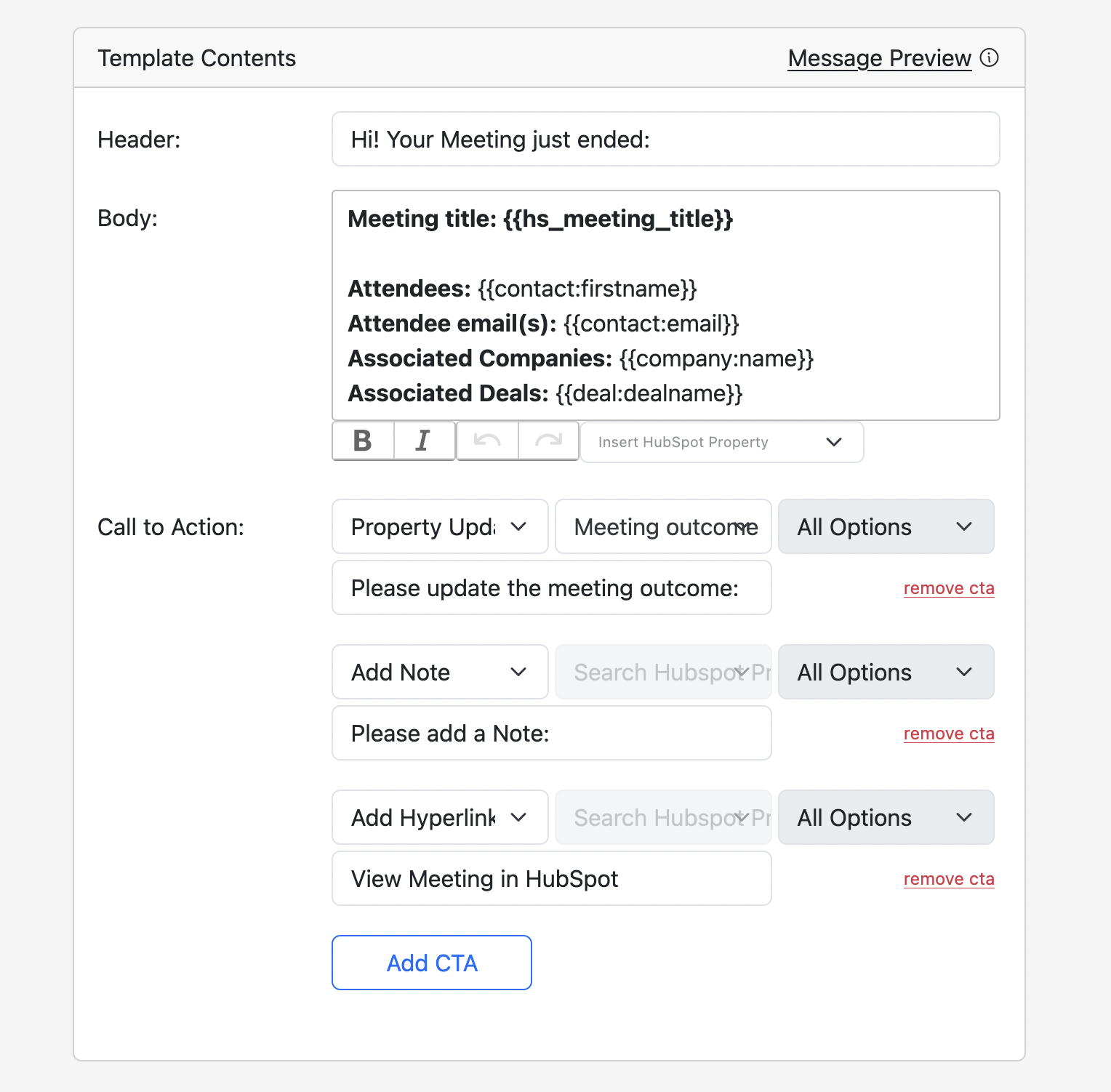
Step 4: Add Associations: Toggle the Add Associations button on if you want to view and update properties of associated contacts, companies or deals in the same message.

Step 5: Association Object Details: Let’s say you want to update the Deal Stage, Close Date, and add Next Steps for all the Deals associated with this Meeting.
Step 5.1: Associated Object Type: Deal
Step 5.2: Filters: You can choose to filter associated Deals against specific criteria. For example, you might only want to see associated Deals that are above $100k in Amount. To do this, click on Add Filters, then click on + Filter Group.
- In the first field, search for the HubSpot property, Amount.
- In the second field, define your logic by selecting greater than.
- In the third field, input 100,000 which is the amount value.

You can stack up multiple filters, by clicking on the and button for an and combination. Or click on the filter group button for an or combination.
Step 5.3: Sort Details: You can define how Sidekick arranges the list of associated Deals in its Slack/ MS Teams message, based on any HubSpot property. For example, to view the Deals based on how soon their Close Date is, select Close Date from the first dropdown and Descending from the second dropdown.

Step 5.4: Objects Limit: Select if you want Sidekick to limit the number of associated Deal records it displays in its Slack/ MS Teams message. Disabling the objects limit may result in a high volume of records leading to extremely long messages.

Step 5.5: Header: Add header text, for instance, “Update this Deal in HubSpot:”.
Step 5.6: Body: Insert the HubSpot properties you want to include in this message. For example, Deal Name, Deal Stage, Deal Owner, Amount, Create Date, and Close Date.
Step 5.7: Call to Action: Add CTA buttons for HubSpot Properties you want to update via Sidekick’s Slack/ MS Teams message. For example, Deal Stage, Close Date, or adding Tasks/ Notes.

Check out our detailed guide on adding Associations in Templates for Event Based Workflows.
Step 6: Once you’re done adding all the details, Click on Create Template.
Pro-tip: You can see a preview of how the message will appear on Slack/ MS Teams by clicking on the Message Preview button.
This is how your Sidekick message on Slack will look for this Event Based Workflow:
If you have any questions or need assistance, feel free to connect with our team at contact@trysidekick.com or book a call with us here.