Thank you for your interest in Sidekick! Here’s a quick guide to getting setup with the Slack integration for Sidekick.
Step 1: Create an account on web.trysidekick.com.
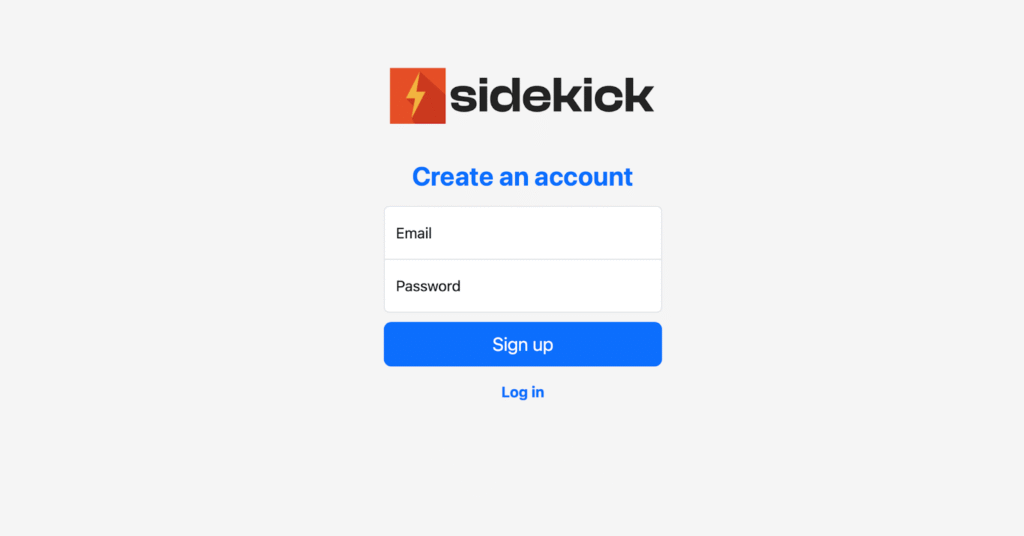
Step 2: Once you’ve signed up and created an account for yourself (and your organization), you’ll see the following screen. On the top, you’ll be asked to complete your Sidekick setup.
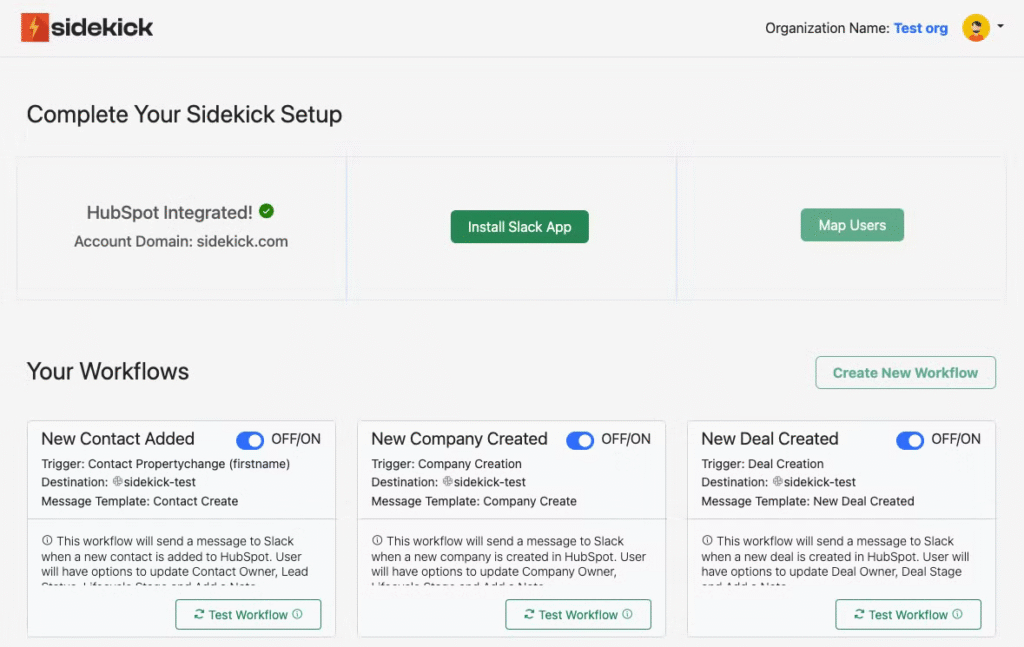
Step 3: You will see a button with Install Slack App. Click on the button and the Slack integration flow will begin.

Once your Slack installation is complete, you’ll be redirected to the Home Page and you’ll see a green tick-mark with the name of the workspace underneath.
You will also see that there are three Workflows and Templates already created for you to test out the platform.
If you have any questions or need assistance, feel free to connect with our team at contact@trysidekick.com or book a call with us here.